Clicking on the edit button on the top right corner of the post content of post view page (Posts.aspx?Id=PostId) navigates to the edit post page. And from the edit post page, once the publish or cancel button is clicked the system redirects the page to the default page of the blog site, ie the default.aspx page. But in some cases this behavior may be confusing to user because normally the user might expecting to return back to the post which he was viewing, ie the post view page where he clicked the edit button.
To do this change we can either do it by modifying the site definition file of the blog template or by opening the Posts.aspx file in Sharepoint Designer. Here we will discuss on how to change this at the site definition level so that it changes this behavior globally.
Firstly, we need to open the blog site definition folder under the 12 Hive,
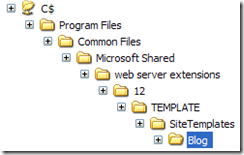
then we need to go to Lists\Posts folder, in this folder we can find an file named schema.xml, this xml file is schema definition for the posts list, that means the xml definitions about the list such as fields, content types, views etc.
Here we need to modify the view of the posts list, when added as the listviewwebpart in the page posts.aspx, and that can be found under, xml tree node path,
<List .... >
<MetaData>
<Views>
<View BaseViewID="7" FreeForm="TRUE" Type="HTML">
Be careful while modifying this xml file, a minor typo may even break the site definition, so keep a back up at first [:-)]
Now search for the section which actually add the edit button link html, ie. search for the TD which add the button, (<TD align="right" class="ms-blogedit">)
Here the button is being added based on the permissions, i.e. we need to modify it in 3 places. So if you go through the HTML sections, the above mentioned TD is being added 3 times, for each section of that HTML
<![CDATA[]]>,
replace the node which has default.aspx text enclosed in HTML (<HTML><![CDATA[%2Fdefault.aspx]]></HTML>)
with the below 2 nodes,
<HTML><![CDATA[/$Resources:core,lists_Folder;/$Resources:core,blogpost_Folder;/Post.aspx?ID=]]></HTML><Column Name="ID" URLEncode="TRUE" />
By adding the above 2 nodes, we mean that we need to replace the default.aspx with the url of post.aspx with ID value being the currently edited post id.
So before the change the node will be like this,
and after change
Do an IISRESET to reload the sitedefinitions, and then refresh the posts.aspx page to see the change.
P.S: If you wish to alter the behavior specific to a single web only, if requirement is for a fresh web then you can create a new site definition based on blog, so the default blogs remain intact. For modifying few of the existing blogs, the option is to make this change in posts.aspx page by opening that in Sharepoint designer for that web.



No comments:
Post a Comment